| The
MiditzerTM Console Combination Action, part 2... |
|||
THE MIDITZER The
Console Tech
Session ELSEWHERE
|
Before we get in
setting the combinations you should learn how to save and restore
combinations. On the Menu you will find items to Load and Save
the Combo File. These work as you would expect to save a file
with a .cbo extension which contains the entire combination action
setting. If you try to Load a Combo File Miditzer will warn you
if it thinks the combinations might not be saved and give you a chance
to save the existing combinations before overwriting them. Once
you Load a Combo File anything that was in the combination action is
lost forever so be sure to Save if you might want to go back to those
settings.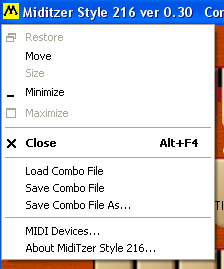 The Miditzer saves your device settings and combination settings when you exit and restores these settings when it starts. The device settings are saved in Miditzer.stg and the combination settings are saved in Miditzer.cbo. You should not save your combinations in Miditzer.cbo because that file will be overwritten with whatever is in the combination action when you exit. Before we go any further, save the combinations that the Miditzer started with as "Default": 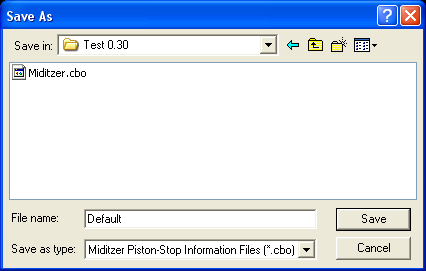 Setting combinations on the Miditzer is much easier than on a real Wurlitzer. The Miditzer uses what is called a capture combination action. Simply set the registration you want, press the SET button at the right above the pedals (it will light up), and press the piston (button) that is to hold the combination (SET will go dark). Now if you press the piston, the stored registration will be set. 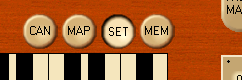 Remember that the pistons are divisional so when you set a piston that is under the Solo manual, only the Solo stops will be captured. Accompaniment stops pp, mf, and ff are configured so that they will capture both the Accompaniment and the Pedal stops. The Accompaniment pistons are actually independent of the Pedal pistons 1, 2, and 3. I just set them to be the same to give the effect of the Accompaniment pistons triggering the Pedal combinations. Take a moment to digest what you've learned so far because we are now about to explore just how powerful the combination action really is. The Miditzer has a combination action that rivals what is found in the most up-to-date computer control systems for pipe organs. The pistons are not really divisional. They just can be configured to look that way. But you can set them to be divisional, general, or anything in-between. This is all controlled by Maps. Every piston has both a Setting and a Map. The Setting, which have learned how to do, controls which stops are turned on and which are turned off by a piston. The Map controls which stops are affected by the piston. If a stop tab is Mapped On the setting can turn the tab on or off. If the stop tab is Mapped Off then it is not affected by the piston; the stop will just be left however it is. You can see and set the maps by putting the console into Map mode by pressing the MAP piston. 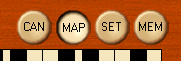 When the combination action is in Map mode, pressing a piston will turn on the pistons according to the Map. If you try a Solo piston you will see that all the Solo stops and Trems are On and everything else is off. You will also find that all the Solo pistons are mapped the same way. Look at the Maps for the Accompaniment and Pedal pistons. Notice how Accompaniment stops pp, mf, and ff are configured to control both Accompaniment and Pedal stops. You can configure the Maps the same way you configure the Settings. While in Map mode just turn on all the stops you want to be affected. Then press SET and then the piston that you want to map. Try changing the Map so that the lettered Solo pistons don't affect the couplers. While in Map mode press p to show the existing Map. Turn off the couplers. Press SET and then press p. Repeat the SET and piston sequence for the remaining four lettered pistons. Finally press MAP to exit Map mode. Now press a lettered piston and notice that the couplers are not changed. Sometimes pistons are used as "Reversibles". A Reversible toggles one or more stops, if the stop is on it is turned off and vice versa. You can create a reversible by clearing the Map for a piston (SET a Map with all stops off). Now any stop that you Set on the piston will be a reversible. Clear the Map for Accompaniment 5. Then SET the Snare Drum on Acc 5. When you press Acc 5 the Snare Drum will be turned On or Off. Now SET both the Snare Drum and the Tamborine on Acc 5. Notice that if both stop start out in the same state, then they turn On and Off together. But if they start with one On and the other Off, then one will always be On and the other Off. That can be useful but you can see that putting a lot of stops on a Reversible can get tricky to use unless the stops are closely related. You might find a use for having most or all of the trems on a reversible for example. What really makes the combination action of the Miditzer powerful is that it has 100 levels of memory. The indicator at the lower right shows what memory level is active from 00 to 99. Each memory level holds a complete set of piston Settings and Maps. You could set up your pistons with all your registration changes for one song in a memory level and use a different memory level for each song in your program. I have given you this extra measure of power in the combination action so that a lack of real stop tabs should be of little hinderance to your performances. 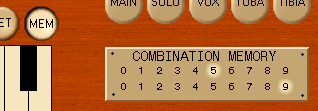 You select a Memory Level by pressing MEM which will stay lit and then pressing two of the pistons under either the Solo or Accompaniment manuals. The two rows of pistons are the same for the purposes of selecting memory levels. The pistons are treated as though they were numbered from 0 to 9, left to right. You would Press MEM, 1, and 5 to select Memory Level 59 as shown above. After you press two pistons the MEM piston will go dark. If you go exploring you might think you've discovered that you can be clever and just click the memory indicator with the mouse to select a memory level; the indicator changes but not the memory level so don't try to be clever. I have a special use in mind for memory level 99 so you probably shouldn't use it. Once you start filling up memory levels you really should save all that hard work. If you come up with good registrations save them and share them with others. Last
update 10/25/2004
© 2004 Jim Henry All Rights Reserved
|

