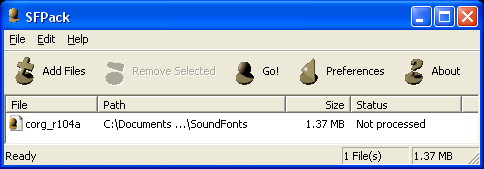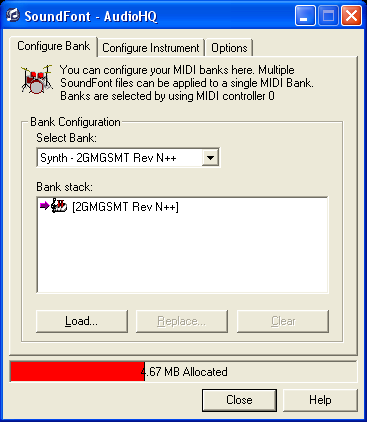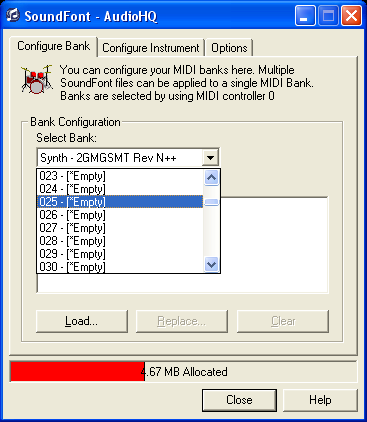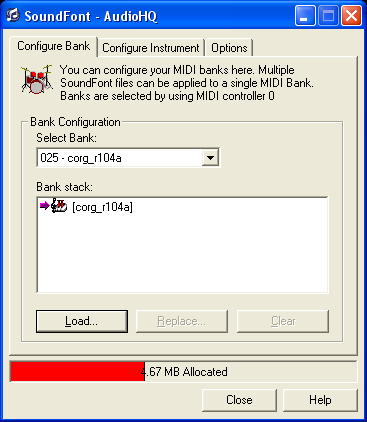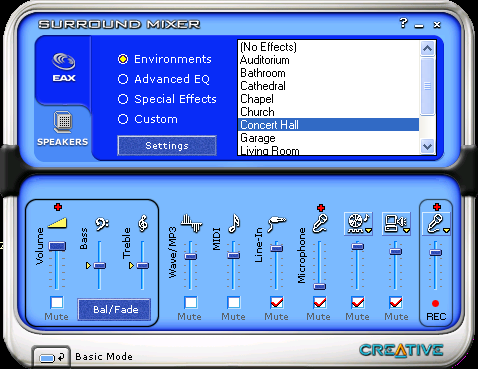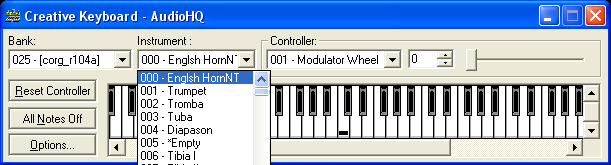| The
MiditzerTM Get Started... |
|||
THE MIDITZER RECORDINGS DOWNLOADS ELSEWHERE
|
The
Miditzer requires a PC with a sound card that can play MIDI. You should set
your screen resolution to 1024x768 or higher. A MIDI keyboard is
needed to really play the Miditzer but you can play with it using just
a
mouse or the computer keyboard. Sorry, there is
no version of the Miditzer for a
Macintosh. Most
modern PCs have a suitable sound card for playing MIDI. If you
are unsure, click on
this link and see if the Westminster
Quarters chime tune plays. A player, possibly the Windows
Media Player, should open and play the file. If it looks like the
player is playing but you don't hear anything, check the volume control
and see if the slider for MIDI or Wavetable is high enough and
not muted. If you need more help, you might try this link to
Microsoft help: Playing
Audio From MIDI Devices. Start by
downloading the Miditzer
program from VirtualOrgan.com.
The file is compressed in the zip format. If you need a utility
to decompress zip files, I suggest the free ZipGenius. After you
download and uncompress the Miditzer, put it in a convenient
directory. There is no installation required. You can
simply double click on the Miditzer to execute the program. You
might want to put the Miditzer on your Desktop or create a shortcut on
the program menu so the Miditzer is easy to get to. Double click on
the Miditzer file to start the program. You should see the main
screen: The Miditzer controls the sounds produced by your PC. It does not create the sounds. You will get the best sound if you have a sound card that can use SoundFont® compatible sound banks. The Creative SoundBlaster Live! or Audigy cards are the most common sound cards with SoundFont support. The Live! is quite inexpensive. The Creative Audigy 2 NX is an external box that will provide SoundFont support using a USB connection. If you are going
to be using sound fonts, you will need to download the Cinema Organ
Sound Bank created by Bruce Miles. Bruce licenses this
copyrighted SoundFont compatible sound bank at no charge for
non-commercial use only.
The Miditzer uses the third version, corg_r, that contains the pipe
ranks only. You will need SFpack
to decompress the sound bank for
use. You will download a file like corg_r104a.sfpack. Using
the SFpack utility you will create a file like
corg_r104a.sf2. Use File... Add Files... to select corg_r104a.sfpack
and then select the Go! icon to unpack the file:
You use utilities
provided by Creative with your sound card to load the corg_r104a.sf2 sound bank into
Bank 25. There
should be a program called Creative AudioHQ that was installed with the
sound card: 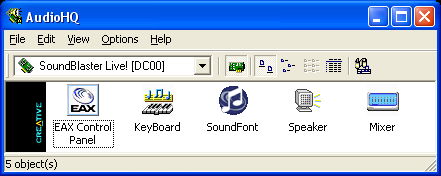 Double click on SoundFont to open the SoundFont loader:
Use the Select Bank: drop down list to select sound bank 025:
Click the Load...
button and locate the corg_r104a.sf2 file to be loaded. Use the
Select button in the file dialog window to load the sound bank:
Click on the
Close button to close the SoundFont loader. In AudioHQ double
click on the Mixer:
If necessary,
click on the Advanced Mode button at the lower left to display the
Environments:
Select an
Environment such as Concert Hall which will provide reverberation to
the sound produced by the sound card. Reverberation is essential
to obtaining a realistic organ sound. You can click the Settings
button to open another window that provides a Test button to hear the
effects. From the AudioHQ
you can select KeyBoard to verify that everything is setup as required: Last
update 10/20/2004
© 2004 Jim Henry All Rights Reserved
|